Updating your browser will give you an optimal website experience. Learn more about our supported browsers.
Due to planned road closures for the Trail of Lights event, the TCDRS building will close at 4:30 p.m. daily from Wed., Dec.10 through Tues., Dec. 23.
Service hours remain unchanged, and Member Services can still be reached after the building has been closed.
Streamline Your Online Experience with Co-Browse
A big part of Doing Retirement Right means making sure you can find answers to any questions you have about your TCDRS.org account. Our new Co-Browse web support feature can help you get where you need to be online quickly and easily.
TCDRS Member Services Representatives are available to connect with you over the phone to help you with anything you need — all the way from hire to retirement.
Our new Co-Browse feature provides a streamlined way for us to help you online.
What is Co-Browse?
Co-Browse is a new customer service tool that allows you to share your screen with a TCDRS Member Services Representative. This lets our representative see what you are seeing in real time to help you navigate your TCDRS account over the phone.
How to Use Co-Browse
To launch a Co-Browse session, first navigate to the TCDRS.org homepage and click “Login” (or “Register” if you haven’t claimed your online account).
Next, locate and click the orange ribbon on the left side of your screen labeled “Co-Browse.” This will open a window with a set of instructions.
We recommend calling TCDRS Member Services before starting your Co-Browse session.
After scrolling down and checking the box indicating you have read the instructions, click “Get Code” and read the code at the top of the window to the Member Services Representative on the phone with you. This will allow them to connect with your TCDRS.org session.
Co-Browse does not allow your representative to control your computer. The representative will be able to move their mouse around and highlight certain areas, but you will retain full control of your computer during the session.
Additionally, your representative will not be able to see any sensitive information, such as your user ID, passwords or banking information. They won’t be able to see anything else on your screen either, such as web browser bookmarks, open webpages, web applications or documents on your desktop. They will only be able to see the TCDRS.org account window, as shown below:

If you would like to end the Co-Browse session, you may do so at any time by clicking the “X” in the upper right corner of the Co-Browse window. If you accidentally exit Co-Browse, you can reconnect with a representative by clicking on the banner again and providing them with a new code.
If you have any questions about getting started with Co-Browse, please visit our FAQs page. Your TCDRS Member Services Representative will also be able to assist you over the phone.
Resources
Related Content
Get more information on why TCDRS is a model plan when it comes to retirement.
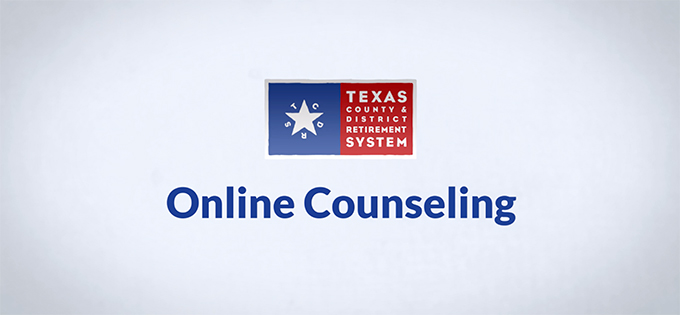
Online Counseling for TCDRS Members
Online counseling is having a face-to-face counseling session with a TCDRS representative from the privacy of your home or office. A...
Read more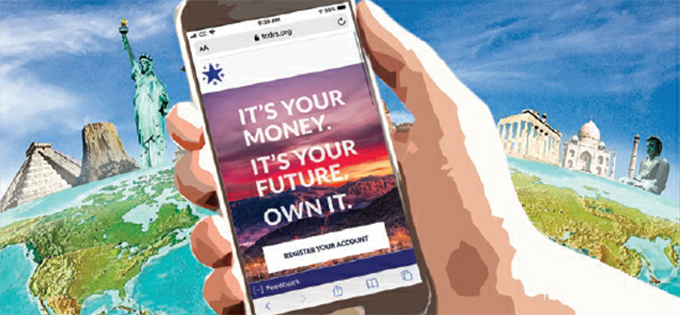
08.09.2021
TCDRS.org — Your Retirement Compass
The secret to enjoying a smooth retirement adventure.
Read more
10.06.2022
Close to Retiring? These 3 Facts About Your TCDRS Account Will Give You Confidence
When you get closer to retirement, the ups and downs of the market can be scary. But at TCDRS, we’ve made it our mission to help you ...
Read more