Updating your browser will give you an optimal website experience. Learn more about our supported browsers.
The TCDRS office will be closed on Wed., Dec. 24 through Fri., Dec. 26 in observance of Christmas. Member Services will be available on Wed., Dec. 24 until 2 p.m.
What Retirees Can Do Online
Registering online at TCDRS.org makes it easy to manage your information and payments anytime and anywhere.
After you retire, we know the last thing you want to be doing is spending time on the phone coordinating how to receive your TCDRS benefit payments during extended vacations or reciting new banking information and mailing addresses if you decide to move permanently.
That’s why we’ve made it easy for retirees to update all this information and more in their online accounts at TCDRS.org.
A TCDRS.org account provides all the tools and resources you need for a smooth, uninterrupted retirement. Here is a full list of features you can take advantage of by registering online at TCDRS.org:
Skip to a feature:
- See All Your Information in One Place
- Update Your Tax Withholding
- Update Your Banking Information
- Update Your Personal Information & Preferences
- Update Your Beneficiaries
- Access Important Account Documents
- Designate a Representative
- Manage Your Account Security
- Get Help Navigating the Website With Co-Browse
- Manage Your Account With the TCDRS Mobile App
See All Your Information in One Place
Signing into your TCDRS.org account brings you to your dashboard — your launch point for accessing all of the portal’s tools and resources.

If you have more than one TCDRS account, you can easily switch between your dashboards for all of your accounts using the “Select Employer” dropdown at the top of the page.
Update Your Tax Withholding
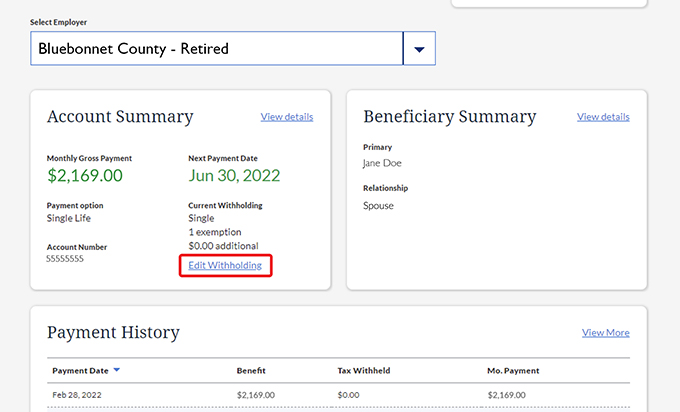
If you need to update your tax withholding, you can do so from your account dashboard. You can see your current withholding in the “Account Summary” box. Clicking the blue “Edit Withholding” link will take you to the following screen, where you can see your current selections and make updates.

After you make your selections, be sure to click the “Submit” button to complete the process and send your changes to TCDRS.
Update Your Banking Information
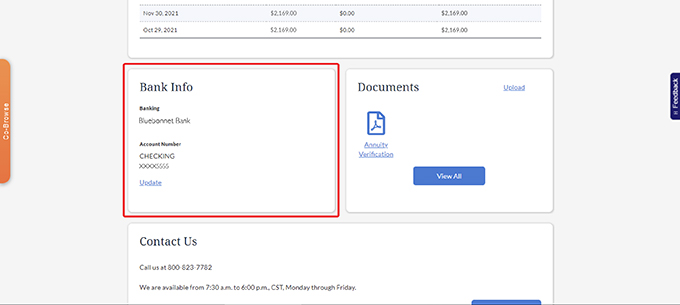
You can update your banking information right from your online account. Simply scroll to the “Bank Info” box underneath the “Payment History” area of your dashboard and click the blue “Update” link.

Here, you can click “Update” again to change your account number and routing number to indicate where we should send your TCDRS benefit payments.

Once you have entered your new information, be sure to click the “Verify your account information” button.
Update Your Personal Information & Preferences
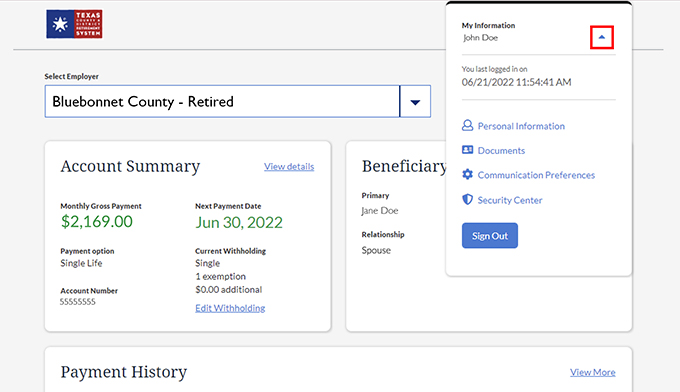
You can view and update important account information, such as your legal name, contact information or communications preferences, by clicking the blue arrow in the “My Information” box located in the top right corner of your dashboard.

Clicking “Personal Information” brings you to an area where you can quickly update your name, mailing address, email address and primary and secondary contact phone numbers.

To set your communications preferences for account statements, newsletters and other notifications, select “Communications Preferences” from the “My Information” box. If you adjust your preferences, be sure to click the “Update Preferences” button at the bottom of the page to confirm your changes.
Update Your Beneficiaries

Depending on which payment option you chose at retirement, you can update your beneficiaries in your online account. To update your beneficiaries, locate the Beneficiary Summary box in your account dashboard and click "View details".
You will then be able to add beneficiaries or manage current beneficiaries. For more information about different payment options and how they relate to beneficiaries, click here.
Access Important Account Documents
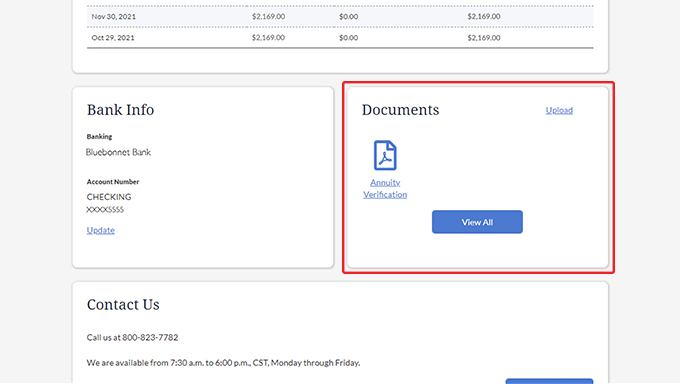
At the bottom of your account dashboard, as well as in the “Documents” hyperlink in your “My Information” box, you can view important account documents TCDRS has sent to you, such as your Benefit Statements, 1099-Rs and Annuity Verification.
Clicking the “View All” button takes you to an area where you can view your most recent account documents.
Designate a Representative
Naming a representative ensures that only the people you authorize can act on your behalf, and that helps keep your TCDRS account secure. Representatives are not the same as account beneficiaries. If you need to update your beneficiaries, you can find information here.
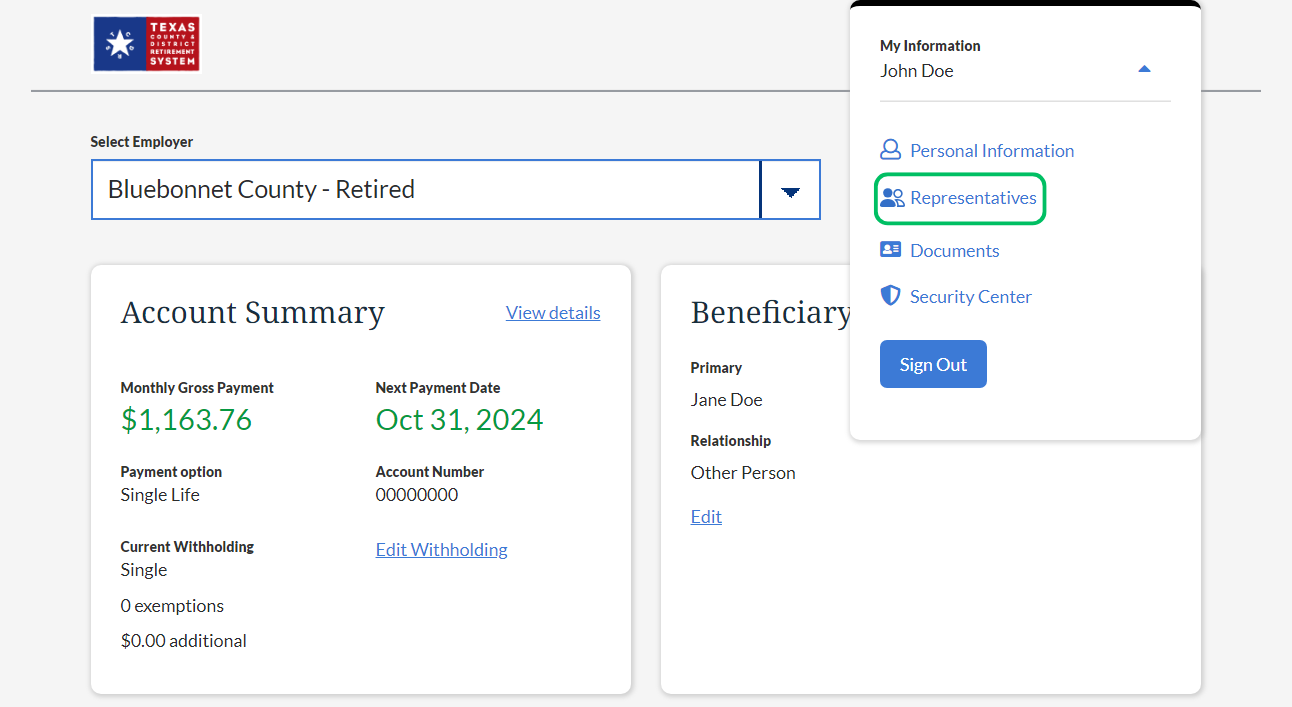
To designate a representative for your TCDRS account, click the "Representatives" link in the “My Information” dropdown menu at the top right of your dashboard.
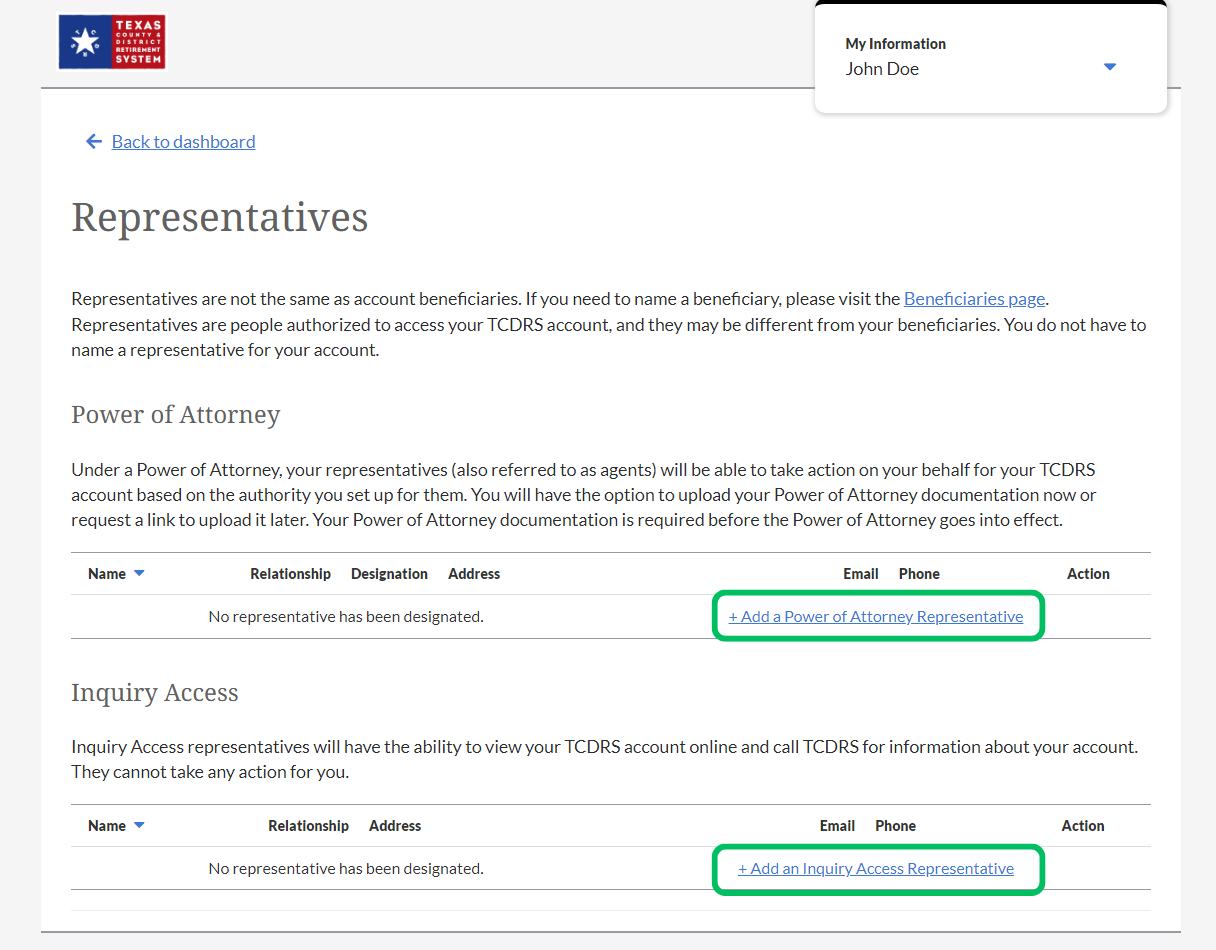
In the next page, click "+ Add a Power of Attorney Representative" or "+ Add an Inquiry Access Representative" and follow the prompts. You will provide the name and contact information of your representatives. If you are setting up a Power of Attorney, you will also need to upload your Power of Attorney documentation. You can find more information about designating a representative here or by calling TCDRS Member Services.
Manage Your Account Security
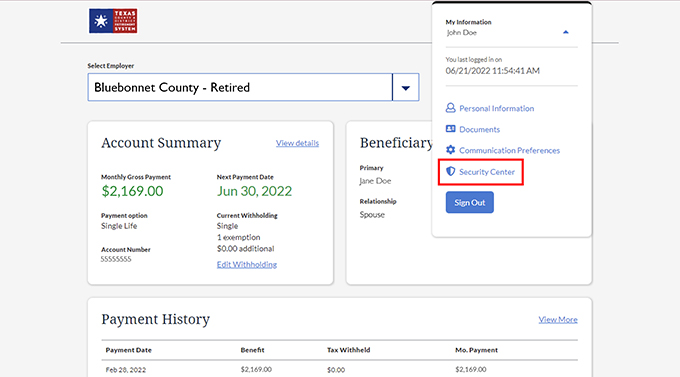
In the Security Center, you can change your User ID and password, set your two-factor authentication phone number and learn how to best protect your account and report suspicious activity.
To access your Security Center, click the corresponding link in the “My Information” dropdown menu at the top right of your dashboard.

Once inside, you can change your User ID and password, set your two-factor authentication phone number and learn how to protect your account and report suspicious activity.
Get Help Navigating the Website with Co-Browse
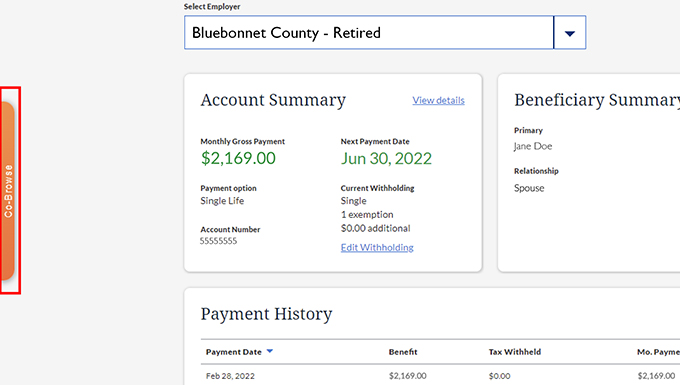
If you are having trouble locating information or using a feature in your online account, a TCDRS Member Services Representative can help you navigate your online account in real time with our Co-Browse feature.
To start a Co-Browse session, please call TCDRS Member Services at 800-823-7782. Once you’re on the line with a representative, click the orange banner on the left side of your screen (within your account) that says “Co-Browse.”

You will receive a code to provide to your representative. The code will allow them to see your TCDRS account window and help you navigate your account.
You can learn more about how Co-Browse works here or in our FAQs.
Manage Your Account With the TCDRS App
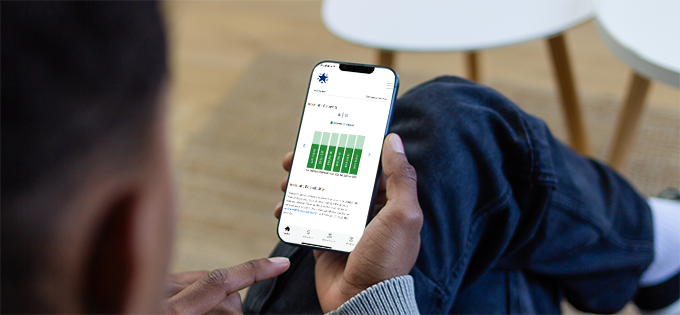
Manage your retirement account with confidence — all from the palm of your hand.
The TCDRS app makes it simple to review your benefit payments, update your tax withholding and manage your banking information.
Stay connected to your retirement account with secure, convenient account access wherever you go.
Related Content
Get more information on why TCDRS is a model plan when it comes to retirement.
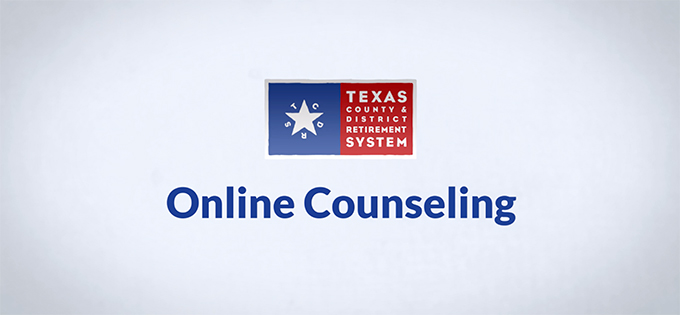
Online Counseling for TCDRS Members
Online counseling is having a face-to-face counseling session with a TCDRS representative from the privacy of your home or office. A...
Read more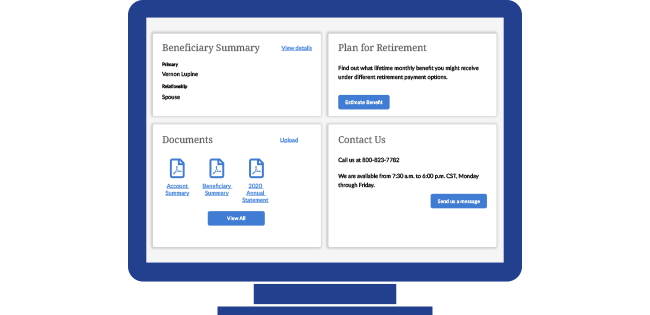
08.03.2021
How to Select Your Beneficiary Online
The easiest way to select, review and update your TCDRS beneficiary (or beneficiaries) is through your online account at TCDRS.org. ...
Read more
04.18.2022
What Members Can Do Online
There are more reasons than ever to register online at TCDRS.org.
Read more
